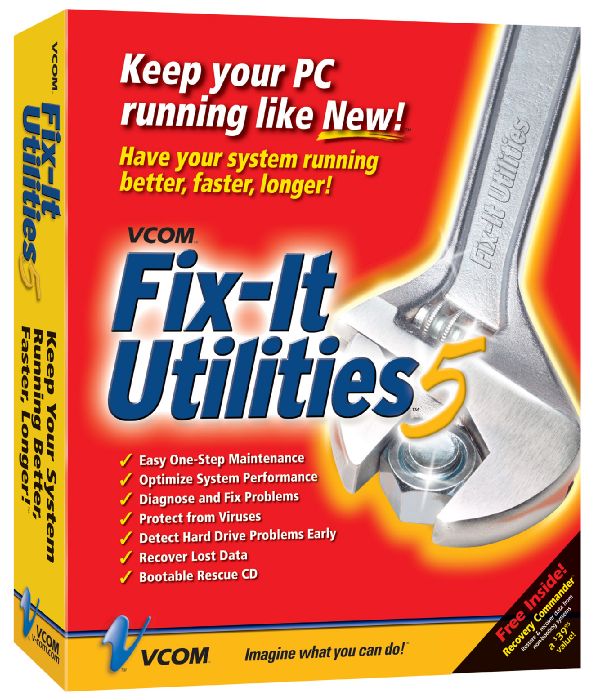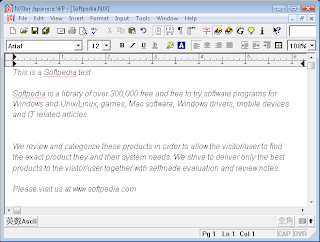Writing is the process of saving information to secondary storage devices. Reading is the process of accessing information from secondary storage devices.
Important characteristics of secondary storage include
- media-actual physical material that retains data and program
- capacity-how much a particular storage medium can hold
- storage devices-hardware that reads and writes to storage media
- access speed-time required to retrieve data from a secondary storage device
Hard disk
1. Internal hard disk
= internal hard disks are located within the system unit and typically identified as the c drive.
 |
| http://gallery.techarena.in/showphoto.php/photo/14049 |
2. External hard disk
= external hard disk are removable, external hard disk use the same basic technology as internal hard disks.
 |
| http://iamesha.blogspot.com/2010/12/turning-21-on-21111.html |
Solid-state storage
solid-state storage devices have no moving parts and are more reliable and require less power than hard disks.
1. Flash memory
= flash memory cards are credit card-sized and widely used with notebook computers. They are used with a variety specialized input devices including
- digital cameras to store and transfer images
- digital media players like the iPod to store and transfer music and video files.
 |
| http://www.gizmowatch.com/entry/korean-scientists-predicting-breakthrough-100-gb-flash-memory-cards/ |
2. USB drivers
 |
| http://www.diytrade.com/china/4/products/3806335/cheap_promotional_gift_usb_flash_drive_memory _stick_disk_pen_hard_drive_usb_key.html |
Optical discs
- compact disc
 |
| http://americaninvetors.blogspot.com/2009/05/compact-disc.html |
- digital versatile disc
 |
| http://www.dvdburner.info/hd-dvd.html |
- high-definition discs
 |
| http://www.zeerox.110mb.com/ |
Others types
- internet hard drives
 |
| http://qwikstep.eu/search/internet-hard-drive.html |
- floppy disks
 |
| http://www.free-computer-tips.info/computer-software/how-to-make-bootable-floppy-disk-in-windows-xp.html |
- magnetic tape
 |
| http://chichiri-2007.blogspot.com/ |
citation:
1. computing essential 2011