HOW TO :
Detecting and removing invalid URLs using Google WebMaster Tools
There are two reasons why pages are indexed in Google even though they don’t exist in your website:- You referenced an invalid internal link by mistake because of a typo. This is the time to recommend a very simple yet essential plugin for post authors – the Link to Post plugin for avoiding such mistakes).
- You published a post and decided to change its permalink afterwards (the post’s URL) after Google has already indexed the original link.
--One of the most important tools provided in GWT is the Remove URL tool, which allows you to remove invalid pages from Google search results.
Let’s see the steeps and how to remove those bad URLs from Google’s index:
Detecting invalid pages that are indexed by Google
Once you have signed up for Google Webmaster Tools and have set it up and verified your site (see Google’s Getting Started guide for GWT), here is the process for finding invalid pages.
1. Click on Diagnostics from the left menu and select Crawl Errors.
2. Select the Not Found category.
3. If available, click to view which page contains the broken link.
4. To make sure that the URL is indeed indexed in Google, copy and paste the URL into Google’s search and see if any result comes up.
(PLS FOLLOW THE BELOW ILLUSTRATION)
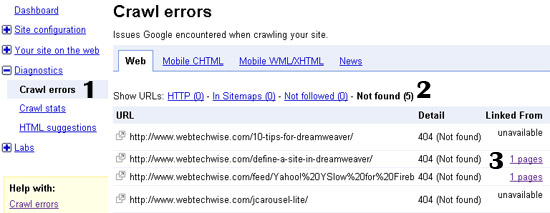
Removing URLs from Google’s search results
1. Click on Site Configuration, and select Crawl Access.2. Select Remove URL.
3. Click on New removal request.
(PLS FOLLOW THE BELOW ILLUSTRATION)
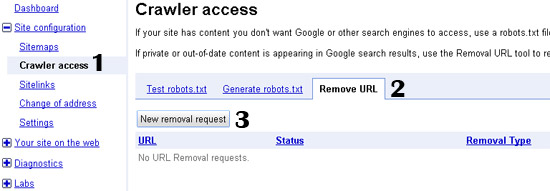
4. Select the first option to completely remove a page from Google search results.
OR
Select the fourth option in case you want to retain the page in search results but would like to remove the cached version of the page. This is useful in case Google displays an outdated version of the page in the "cached" link.
5. Click on Next.
(PLS FOLLOW THE BELOW ILLUSTRATION)
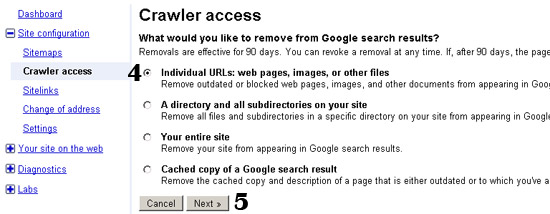
6. Type the URL of the page you would like to remove from Google.
7. Make sure the first option is selected and then click on Add.
8. The URL to be removed should now appear in the list. If you want, you can add more pages for removal.
9. Click on Submit Removal Request.
(PLS FOLLOW THE BELOW ILLUSTRATION)

Your request is now pending—in most cases, it only takes 2 to 3 days for Google to remove the URL.
10. Click on Site Configuration and select Crawl Access.
11. Select Remove URL.
12. Make sure the URL you requested to remove does not appear in the list of pending requests.
13. Click on Removed URLs to see that the URL is now listed there.
To make sure that the URL was indeed removed from Google, copy and paste the URL into Google’s search box and see if any result comes up.
(PLS FOLLOW THE BELOW ILLUSTRATION)
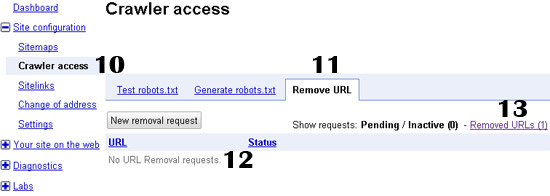
CITaTioN:
http://sixrevisions.com/website-management/find-remove-broken-links/